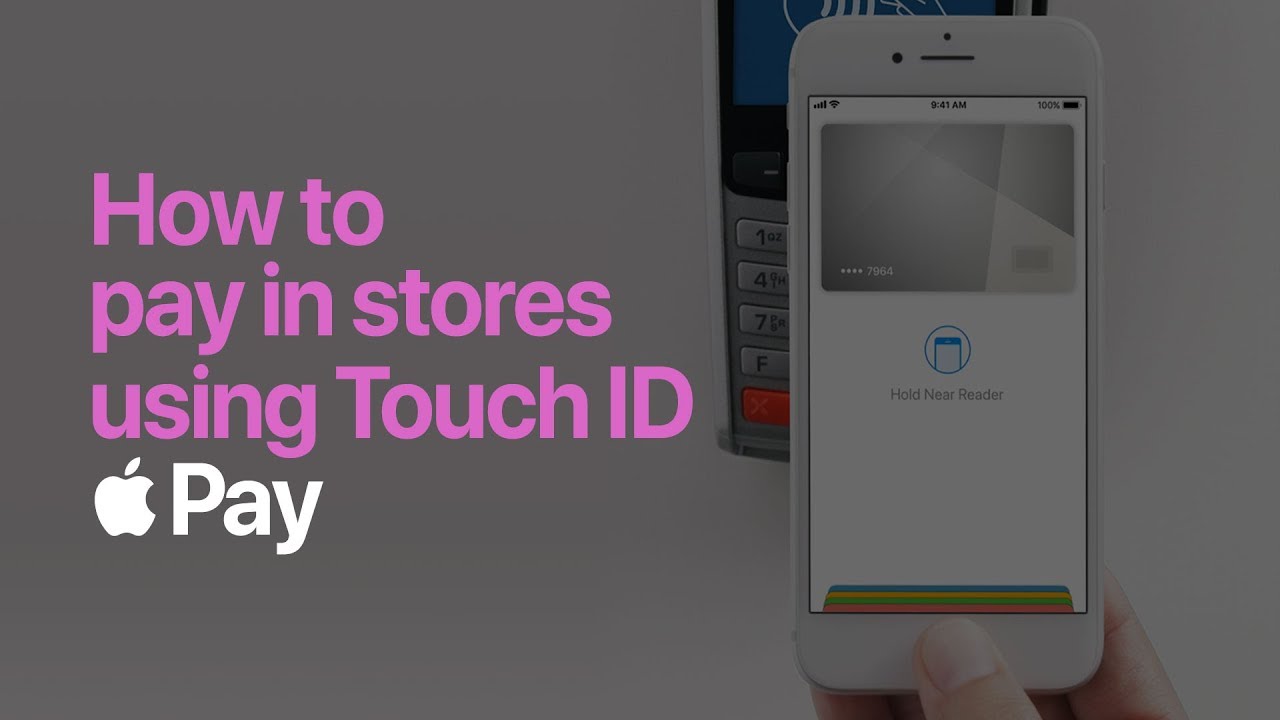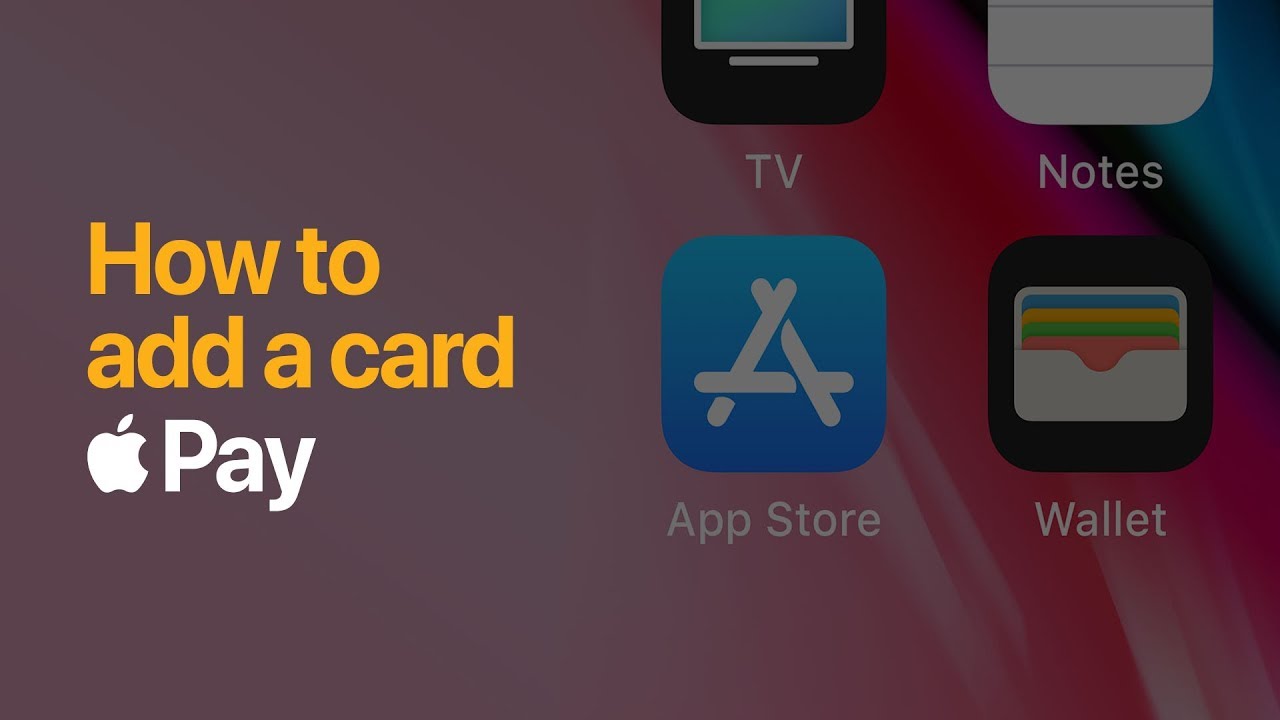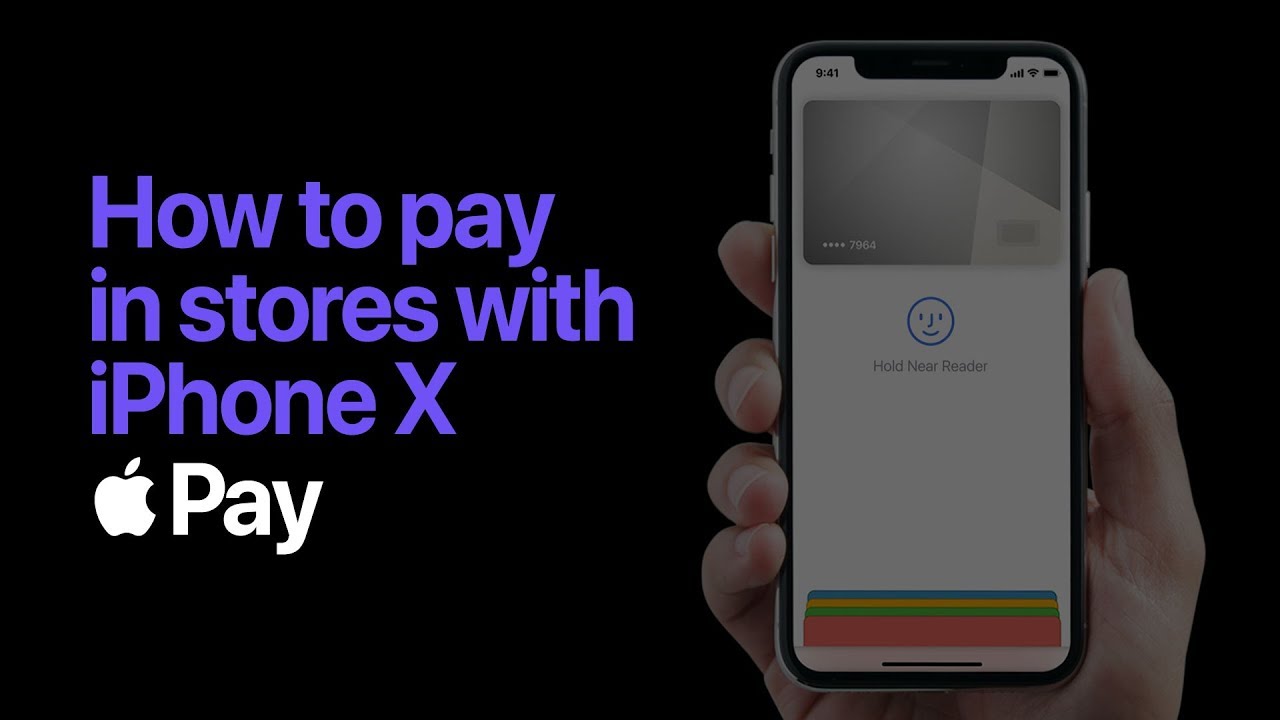Wallet (Apple Pay)
Contactless payments using your iPhone, Apple Watch and other Apple devices at online merchants who support Apple Pay.
Contactless payments
Using your iPhone 6 or newer
Also using Apple Watch
All over the world
Supported cards
The following cards support Apple Pay:
- Visa (private and business)
- Visa Standard private credit card
- Visa Gold private credit card
- Visa Platinum credit card
- Visa Standard business
- Visa Gold business

How to add a card to Wallet
To add a card to Wallet, you need to have an active Internet bankingTB or the Tatra banka mobile app.
iPhone
- open the Wallet app
- tap the + button in the top right corner
- add the credit or debit card associated with your iTunes account by entering the card’s security code or select Add another card
- use the camera on your iPhone to scan the information on the card or enter it manually
- we will then send you a verification code to the Internet bankingTB or the Tatra banka mobile application mailbox
- enter the code in the app to add the card to Wallet
Apple Watch
- open the Apple Watch app on your iPhone
- tap Wallet > Apple Pay and select Add credit or debit card
- add the credit or debit card associated with your iTunes account by entering the card’s security code or select Add another card
- use the camera on your iPhone to scan the information on the card or enter it manually
- we will then send you a verification code to the Internet bankingTB or the Tatra banka mobile application mailbox
- enter the code in the app to add the card to Apple Watch
You can find a list of devices compatible with Apple Pay at Apple support webpages.
How to pay with Apple Pay
Apple Pay enables fast and easy payments with your phone or watch everywhere contactless payments are accepted. Contactless payments do not require mobile data, you simply hold your device near the merchant’s payment terminal. Every payment, no matter the price, needs to be confirmed using Face ID or Touch ID.

Confirming payments using Face ID:
- double tap the side button on your iPhone
- look directly at the screen
- hold the top of your phone near the payment terminal
Confirming payments using Touch ID:
- press and hold the Touch ID button
- hold the top of your phone near the payment terminal
Paying with iWatch:
- double tap the side button
- hold your watch near the payment terminal
How to withdraw cash from an ATM
- When withdrawing cash, ensure that you have your payment card added to the Wallet app.
- Approach an ATM that supports contactless cash withdrawal.
- Hold your iPhone or Apple Watch near the contactless reader on the ATM.
- After presenting the device, enter the PIN code for the payment card you are using to make the withdrawal.
- Follow the instructions on the ATM screen and select the desired amount of cash.
Video tutorials
Watch additional video tutorials on how to add cards to Apple Pay and how to pay using Face ID and Touch ID.
Frequently asked questions
In this case, you need to update your phone number in the My Profile section of Internet bankingTB, the Profile section of the Tatra banka mobile app, or by calling the DIALOG Live service.
Check if the card you are trying to add is in the list of supported cards. Also, check whether the card is active and hasn’t expired. If you have any questions, please contact the DIALOG Live service.
Transactions made via Apple Pay will be displayed in the transaction overview of your card in Internet bankingTB, the Tatra banka mobile app. The Apple Wallet app only shows the 10 most recent transactions made using the app.
If you no longer intend to use your old phone, or you will be giving it to another person, you first need to remove the card from the Apple Wallet app. You will need to add your card to Apple Wallet again once you start using your new device.
In this case, you should immediately contact the DIALOG Live service and request your card to be removed from Apple Pay.
In this case, the card needs to be removed from the Apple Wallet app. You can also contact the DIALOG Live service and request your card to be removed from Apple Wallet.
https://www.tatrabanka.sk/en/personal/cards/apple-pay/