Card and ReaderTB
Your assistant for a secure login, payment confirmation and verification by phone when contacting the DIALOG Live call center.

Most secure access to Internet bankingTB

Simple usage

You can own more readers

ČítačkaTB in your mobile
Benefits of using the Card and ReaderTB
The card reader helps keep your finances safe and represents the most secure method of using Internet bankingTB. It offers several practical benefits:
- the reader is easy to use,
- it requires no installation, charging or connection to another source,
- if you wish, you can own several readers – one at home, another at work,
- your finances are securely protected also if it is stolen (a reader only works with a card),
- for your full comfort, we offer you the ReaderTB mobile app, for which you only need your mobile phone.

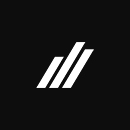
About ReaderTB
Card and ReaderTB consists of two parts:
- chip payment card reader,
- ordinary chip payment card.
Each new customer of electronic banking automatically is provided a Card and Reader.
ReaderTB on a mobile phone
Download the ReaderTB app to your mobile phone and you will need no other application to sign-in to Internet bankingTB, just your mobile phone.

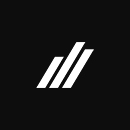
Frequently asked questions
To log in to the Internet bankingTB service, enter your PID that was assigned to you at the branch and the password you set. Authentication using the Card and ReaderTB will appear on the screen. After inserting the payment card into the reader, select the CODE function on your device. Enter the PIN code for the payment card and confirm with the OK button. Then enter the generated numeric code into your Internet bankingTB without spaces and send.
You can also use the ČítačkaTB (ReaderTB) mobile application to generate codes for entering Internet banking.
After filling in all the mandatory fields of the payment order, click the Send button and authorization using the Card and ReaderTB will appear on the screen. After inserting the payment card into the reader, select the PAYMENT function on your device. Enter the PIN code for the payment card and confirm with the OK button. Then follow the Internet banking authorization screen and gradually enter the data from the payment order into the reader. Then enter the generated numeric code into your Internet bankingTB without spaces and send.
You can also use the ČítačkaTB (ReaderTB) mobile application to generate codes for entering Internet bankingTB.
After filling in all mandatory fields of individual payment orders, click the Send button and authorization using the Card and ReaderTB will appear on the screen. After inserting the payment card into the reader, select the BULK PAYM. function on your device. Enter the PIN code for the payment card and confirm with the OK button. The amount of a mass payment order is the sum of all payments that are part of it. Subsequently, it is necessary to enter into the reader all the account numbers to which the payments will be sent. Then enter the generated numerical code into your Internet bankingTB without spaces and send.
You can also use the ČítačkaTB (ReaderTB) mobile application to generate codes for entering Internet bankingTB.
The SIGNATURE function appears as an additional feature in some Internet bankingTB services. At the same time, this additional verification can also be displayed in the case of a non-standard login, if our system evaluates it (especially if you log in abroad or from another computer). It is necessary to select the SIGNATURE function in the reader and follow the Internet banking authorization screen. Then enter the generated numerical code into your Internet banking without spaces and send.
You can also use the ČítačkaTB (ReaderTB) mobile application to generate codes for entering Internet bankingTB.
https://www.tatrabanka.sk/en/personal/account-payments/internet-banking/card-reader/




